Today, Chloe, Tayla and I decided to create our film title, for this we decided to use pixlr.com as we have used this online version of photoshop previously for our film institutional logo design, and all of us have used it before in our GCSE courses.
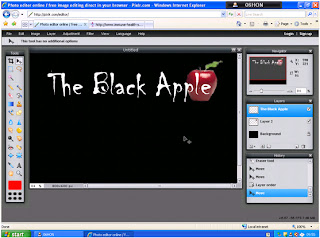 |
| Pixlr.com |
- Once on the page of http://pixlr.com/editor/ we click into "open photo editor" and then click into "create a new image"
- Once we have clicked into "create a new image" a box appears for us to adjust the size of the page we would like to use - we altered the sizes to a 400 by width and 360 by height and then click "okay"
- First, we clicked on to the fill button at the side and below, we selected the colour black and filled the page in black.
- After that, we clicked onto a text box at the left hand side of the page and entered in the text "The Black Apple"
- Following after, we played around a little before finding a font that looked similar to the font I have sketched out in my plan
- We chose the colour white from the colour palette as said in the plan - to stand out against the black background
- After that, we decided to add an apple to the film title as the text itself looked quite dull and because it was in black and white, it didn't really look like a fantasy film as the colours black and white typically represent thriller and horror genres.
- We googled "red apple" on google images, and selected a picture we wanted to use in our film title, because we could not directly copy and paste the picture into pixlr, we had to copy and paste the URL into the "Open Image URL"
- We moved the apple around, and see where we wanted, and at the end we decided we wanted the apple to be behind the text, and let the text stand out from it.
- We did this by simply dragging the "apple" layer above the original layer - the text and the background and ta-da the apple sits behind the text!
 |
| The final look of the film title! |
No comments:
Post a Comment